4 min to read
Zoom Massacre and Safety Tips to Avoid it

In the state of the pandemic, where several countries are in a state of lockdown, people are trying to look for alternate options to compensate for economic losses and balanced education. In the phase, Zoom has got massive business in recent times. Though the California based unicorn was commercialized in 2013, the firm has gained exponential customer traction in recent months. Referring to the records, the number of subscribers increased from 10 billion to 200 billion in early 2020. On the other hand, few conjectures regarding data breach have been doing round due to the use of zoom televideo calling. In concern with data security, technology and data giants such as SpaceX, Google LLC, and Siemens among others have restricted the use of an application for corporate meeting purposes. Lately, the Ministry of Home Affairs of India has also enforced a stringent regulation against the use of Zoom video teleconferencing by government officials. Learning about the breach, CEO of the firm Mr. Yuan has apologized for the inconvenience and assured to take mandatory steps to improvise the security of the app. Since then, some features have been added to ensure data security and maintain privacy. Here are few safety tips to take care of before entering into Zoom Video teleconference-
-
Update the App: Lately, issues of taking over MacOS control, and stealing windows login credentials were reported. However, the issues were taken seriously and they were fixed by April 1, 2020. Either the app is installed on a mobile phone or desktop, keep updated. For a safer option, it is recommended to use the application on the web interface rather than installing it on the device. Doing so keeps the client deprived of potential information, which could harm the device.
-
Avoid Zoombombing: This has been one of the prominent issues, uninvited guests entering into a meeting and creating nuisance amid the meeting. To avoid such an incident, the safest way is to allow Zoom to create a random ID for each time an individual attends any meeting. This could be easily done by enabling a few features- “Require a password while scheduling new meetings” and “Require a password for instant meetings”, as per the need of the user. Mind it, the meeting password is different from the account password. Also, disable the feature “Embed password in meeting link for one-click join” and enable “require a password for participants joining by phone”. Also, in Admin> advanced section: allow “Hide billing information from administrators”. While creating a password, ensure it has variable characters and length size is more than 10 characters.
-
Secure Password Exchange: It is strictly advised against sharing the password via any social media platform, which would pose the risk of exposing the password publicly. This is against the concept of a password. Besides, cybersecurity experts also advise not to share any exclusive data such as ID, or pictures from meetings on any public platform. The picture may contain a confidential number which may allow uninvited guests to enter into the meeting. For corporate meetings, if given provision of the authentication, use a single sign-on. It leaves no loophole for zoombombing. Also, use two-factor authentication and enable this feature for “All users in your account”
-
Manage Participants with Waiting Room: Use of ‘waiting room’ feature allows entry of selected participants in the meeting. This way, a host can restrict the entry of zoombombers in the meeting. Further, the host can tighten the security with a meeting password for designated guests. Also, set the screen sharing to ‘host-only’ and disable file transfer options among participants, screen the share only with permission of the host. Disabling “Allow removed participants to rejoin” feature enable the host to remove guest as well.
-
Enable Join Before Host: The feature allows the first person entering the meeting to become a host and have full control of the meeting. Also, participants can start meeting even in the absence of the host. However, doing so may pose a risk of a data breach in case of a meeting where sensitive data has to be exchanged. The scheduling privilege allows an individual to start the meeting in the absence of the host. Later, when the host re-enters the meeting, s/he will be is reassigned the host role. The feature works fine unless the host is trying to avoid some unwanted participants from hijacking some confidential information from the meeting.
-
Lock Meeting: The setting allows the host to bar entry of any participants once the meeting has begun. Also, the host will not even get any notification if someone is asking for permission to join the meeting.
These are some safety tips to keep in mind while using a zoom application. However, the user should be in alert mode even after following the tips. Also, it is advisable not to click on some random link, this may result in the installation of some malware, which could potentially harm your system.
Anyone using the free version of the app may end-up providing data, which may interfere with the system of the user. Hence, it is advisable to take necessary precautions and maintain your privacy while using any online tools, including the televideo conferencing app.



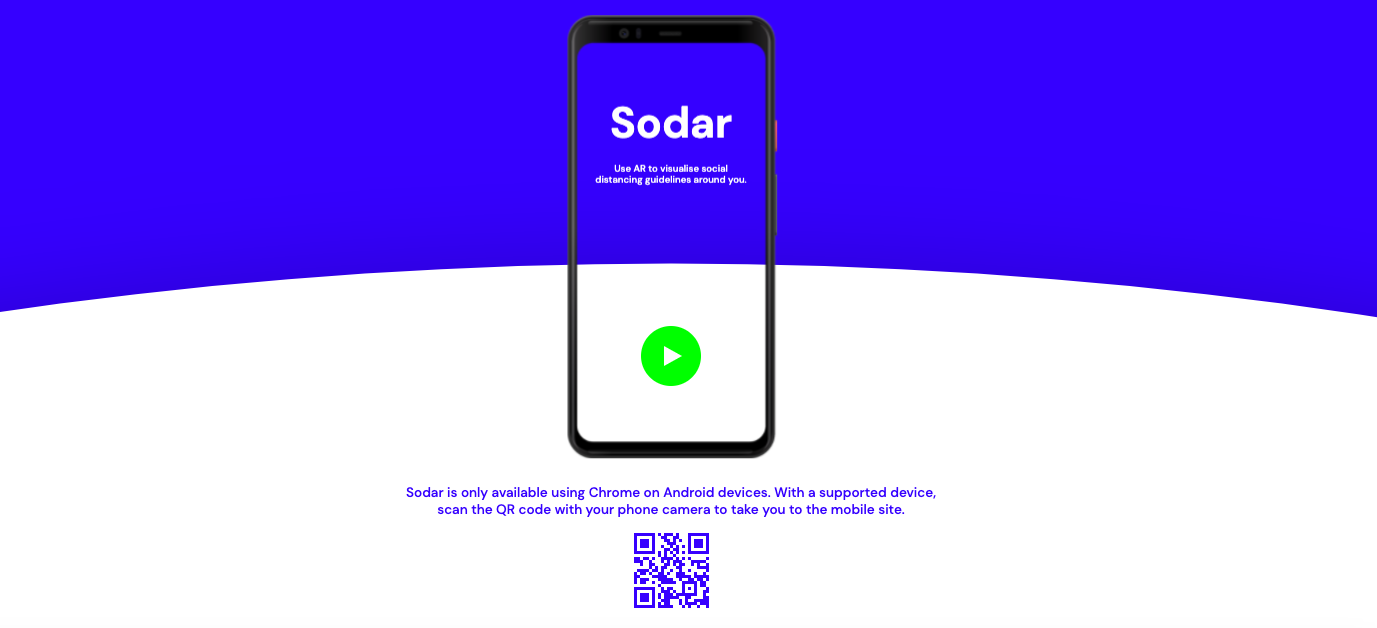
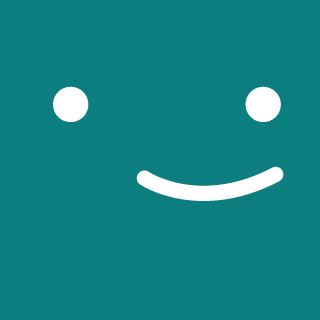
Comments